Installation
Verified platforms, OS and Python Version to run Kneron PLUS API:
| OS | Platform | Python Version |
|---|---|---|
| Windows 10, 11 | x86_64 64-bit | 3.5-3.9 (x86_64 64-bit) |
| Ubuntu 18.04, 20.04 | x86_64 64-bit | 3.5-3.9 (x86_64 64-bit) |
| Raspberry Pi OS - Buster 10 | armv7l 32-bit | 3.5-3.9 (armv7l 32-bit) |
And the following sections in this chapter will provide the instructions for installing the tools and dependency python packages to the corresponding platform.
1. Install Python Package
-
Upgrade pip (pip version >= 21.X.X):
$ python -m pip install --upgrade pip -
Install the package with pip:
$ # Please make sure your pip version >= 21.X.X before installing python packages. $ cd ./package/{platform}/ $ pip install KneronPLUS-{version}-py3-none-any.whl -
Install the examples requirement package with pip:
$ pip install opencv-python -
Common problem:
If pip install/run application fails, it may cause by using python 2.X as python interpreter. Please make sure the interpreter and pip is
Python 3on the host:# check pip version $ pip -V $ pip3 -V # check python interpreter version $ python -V $ python3 -VYou also can install package by specify python interpreter by following scripts:
$ python -m pip install {package_path} # or $ python3 -m pip install {package_path}
2. Install Kneron AI Device Driver on Windows 10
There are three ways to install device driver to Windows:
- Kneron DFUT (Recommended)
- PLUS Example
- Zadig
2.1 Using Kneron DFUT to Install Driver
Note: This feature is only provided in Kneron DFUT v1.3.0 and above.
- Please refer Upgrade AI Device To KDP2 for the usage.
2.2 Using PLUS Example to Install Driver
Note: This feature is only provided in Kneron PLUS v1.3.0 and above.
- Please refer Run Example for the usage.
2.3 Using Zadig to Install Driver
- Download Zadig application from zadig.akeo.ie appropriate for Windows 10.
- Connect Kneron KL520/KL630/KL720 device to your PC.
-
Run the Zadig application.
-
KL520
-
The application should detect Kneron KL520 device as "Kneron KL520" with USB ID "3231/0100" as shown below:
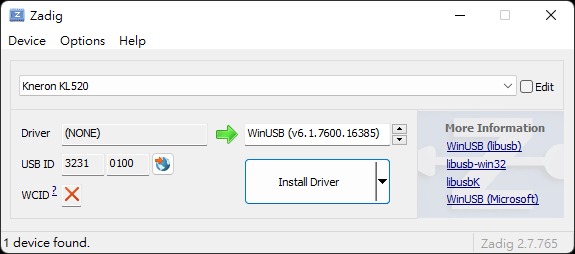
-
Make sure that the Driver field, has WinUSB option selected.
-
Click "Install Driver" button.
-
-
KL630
-
The application should detect Kneron KL630 device as "Kneron KL630" with USB ID "3231/0630" as shown below:
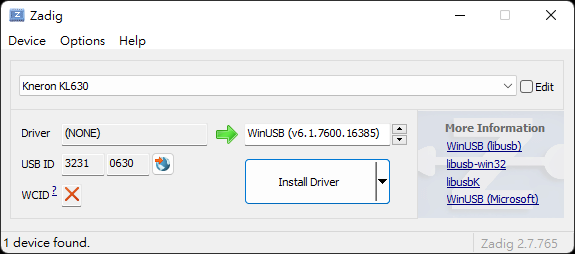
-
Make sure that the Driver field, has WinUSB option selected.
-
Click "Install Driver" button.
-
-
KL720
-
The application should detect Kneron KL720 device as "Kneron KL720" with USB ID "3231/0200" as shown below:
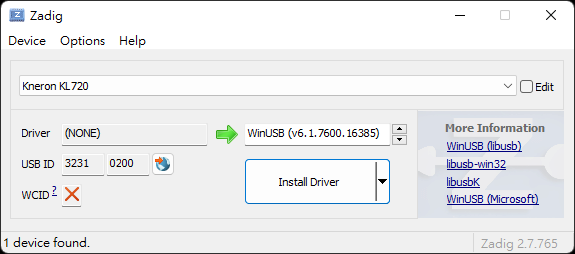
-
Make sure that the Driver field, has WinUSB option selected.
-
Click "Install Driver" button.
Note: After Upgrade Kneron KL720 to KDP2 (ex. via Kneron DFUT), you may need to re-install the driver of KL720, since the USB ID will be changed to "3231/0720".
-
-
KL730
-
The application should detect Kneron KL730 device as "Kneron KL730" with USB ID "3231/0732" as shown below:
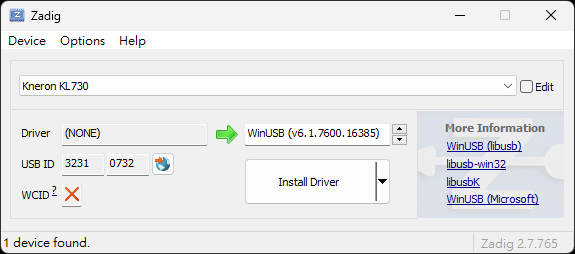
-
Make sure that the Driver field, has WinUSB option selected.
-
Click "Install Driver" button.
-
3. Update Kneron AI Device USB Permission on Ubuntu/Raspberry Pi
-
Config USB permission on Ubuntu/Raspberry Pi
$ sudo bash install_libusb.sh -
Or add following rules in
/etc/udev/rules.d/10-local.rulesmanually
and apply the new rules by following commands (Or you may need to restart the service after rebooting the host PC)SUBSYSTEM=="usb",ATTRS{product}=="Kneron KL520",ATTRS{idVendor}=="3231",ATTRS{idProduct}=="0100",MODE="0666" SUBSYSTEM=="usb",ATTRS{product}=="Kneron KL720l",ATTRS{idVendor}=="3231",ATTRS{idProduct}=="0200",MODE="0666" SUBSYSTEM=="usb",ATTRS{product}=="Kneron KL720",ATTRS{idVendor}=="3231",ATTRS{idProduct}=="0720",MODE="0666" SUBSYSTEM=="usb",ATTRS{product}=="Kneron KL630",ATTRS{idVendor}=="3231",ATTRS{idProduct}=="0630",MODE="0666" SUBSYSTEM=="usb",ATTRS{product}=="Kneron KL730",ATTRS{idVendor}=="3231",ATTRS{idProduct}=="0732",MODE="0666"$ sudo udevadm control --reload-rules $ sudo udevadm trigger