Xtensa Xplorer Overview
The Cadence® Tensilica® Xtensa® Software Developer's Toolkit (SDK) provides a comprehensive collection of code generation and analysis tools that speed the application software development process. Eclipse-based Xtensa Xplorer Integrated Development Environment (IDE) serves as the cockpit for the entire development experience. Xtensa Xplorer (including both GUI and command-line environment) is the only available development IDE for KL720 DSP core
Install Xtensa Toolchain
For details on installation guidelines, see the Xtensa Development Tools Installation Guide which is available from Cadence Support.
Xtensa Software Tools are officially supported on the following platforms:
- Windows: Win 10 64-bit, Win 8 64-bit, Win 7 64-bit
- Linux: RHEL 6 64-bit (with ‘Desktop’ package installed)
There may be compatibility issues with other versions of Linux or Windows. Security-enhanced Linux (SELinux) is not a supported platform because the OS can prevent different shared libraries (including Xtensa Tools) from loading.
Note:
1. This document only shows the usage on windows 10 64-bit platform.
2. This document is writen for Xtensa Xplorer 0.8.11 and toolchain RI-2019.2
Install KL720 DSP Build Configuration
Build Configuration describes all parameters and build includes for the Tensilica processor implementation you are developing with. Before starting development for Kneron KL720 DSP core, a specific build configuration must to be installed first.
The build configuration is provided by Kneron as a binary file that can be imported into your Xtensa Xplorer IDE environment. This file can be downloaded from Kneron Develop Center -> KL720 SDK -> kl720_vp6_asic_win32.tgz [link]
The build configuration can be installed into Xplorer IDE using the System Overview panel which is in the lower left corner by default, or it can be toggled using menu item Window > Show View - System Overview.
Then, right -click on Configurations and then select Find and Install a Configuration Build
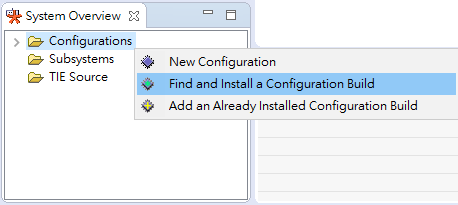
Click Browse... and selected the download file, kl720_vp6_asic_win32.tgz. And then, click Install Tools ... to install the specific Configuration Build.
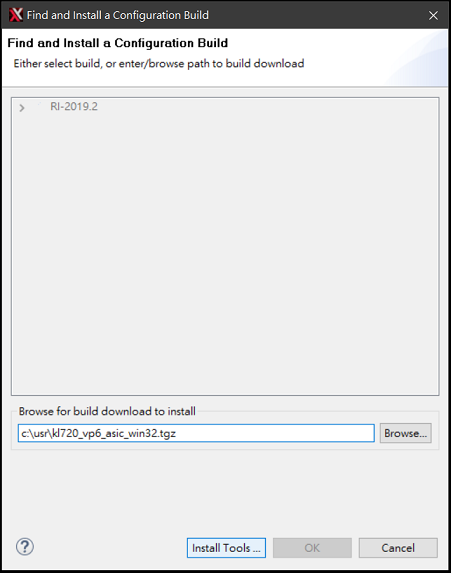
Compile Reference Design
We provide two approches to compile DSP design. One is using Xtensa Xplorer IDE and another is from command line environment.
Using Xtensa Xplorer IDE
-
Select workspace, ex.
\KL720_SDK\firmware\build\ncpu_bin\kl720_ncpu
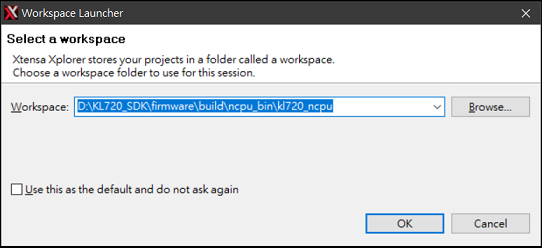
-
click "cross" symbol to close welcome page
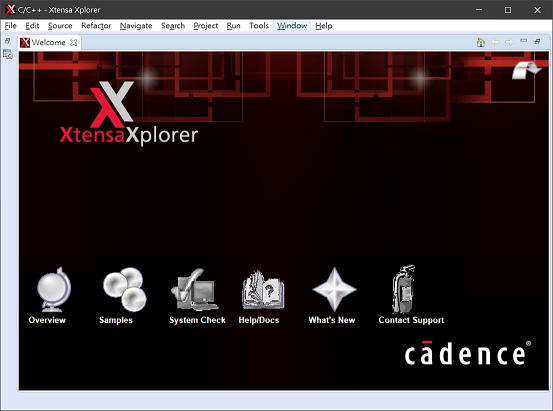
-
remove auto-created HelloWorld project by right-click on "HelloWorld" -> Delete
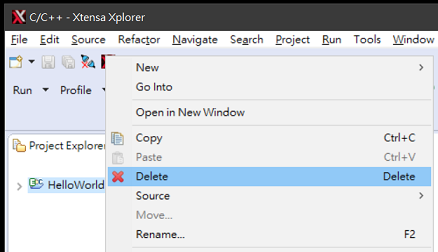
-
import design by using menu item File > Import > Existing Projects into Workspace , and then click Next
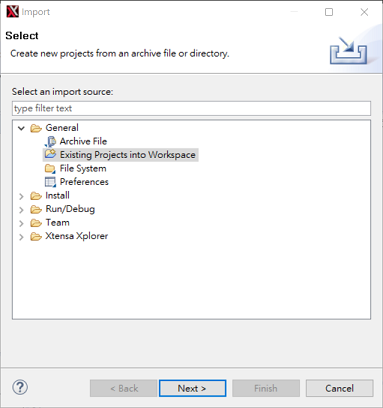
-
click Browse... to select the workspace mentioned in step 1,
\KL720_SDK\firmware\build\ncpu_bin\kl720_ncpu . And then, click Finish. The 'main’ project appears in the Project Explorer.
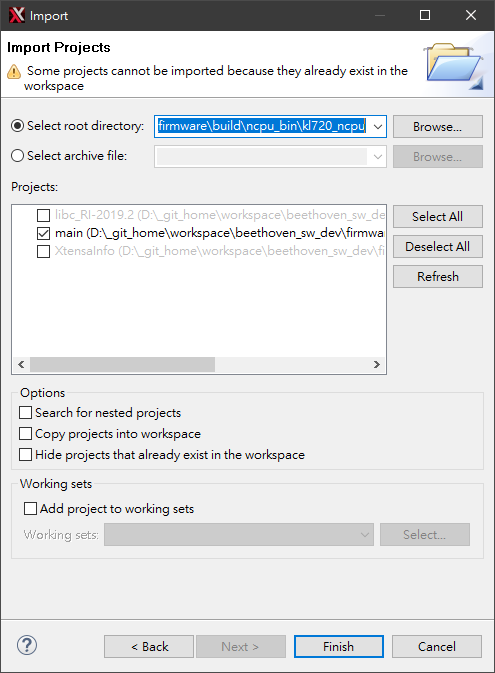
-
Select active project as main Select Configuration Build as vp6_asic Select Target as _debug (or _release for compiler parameters with optimization)

-
Click Build Active to compile design
-
The complied binary file, fw_ncpu.bin, will be placed under firmware/build/ncpu_bin/kl720_ncpu/main/ and cloned to utilities folder
Note:
1. Xtensa Xplorer is Eclipse-based IDE, some personal workspace settings will be created at the first run. (If not in the first run, step2 - step6 can be skip)
2. Check Help-> Help Contents -> Xtensa Xplorer -> Tutorials -> Xtensa Software Quick Start for basic usage
From Command Line Environment
Prerequisite
- MSYS2/MINGW64 environment in winodws10 64-bit
- cmake and develop essential modules installed
Note: see Kneron PLUS - C -> Instroduction -> Install Dependency -> Windows 10 for installation instructions
To Initialize Toolchain Environment
In SDK folder, envtool.sh is provided to setup toolchain environment.
Note:
1. All settings are for Xtensa installation with default path settings.
2. LM_LICENSE_FILE must be configured
Then, run envtool.sh in MINGW64/MSYS2 console
$ cd <path_to_720_SDK>/KL720_SDK/firmware/build/ncpu_bin/xcc
$ source envtool.shTo Compile Design
We use cmake to generate build files and then do compilzation accordingly.
$ cd <path_to_720_SDK>/KL720_SDK/firmware/build/ncpu_bin/xcc
$ mkdir build
$ cd build
$ cmake ../../../../platform/kl720/ncpu -DCMAKE_TOOLCHAIN_FILE=../xt-toolchain-for-720.cmake -DCMAKE_BUILD_TYPE=Debug
# if no debug symbol version is needed, -DCMAKE_BUILD_TYPE=Release
$ make -jOnce you have a successful build, the build binary, fw_scpu.bin, can be found under
Then, copy the binary file to